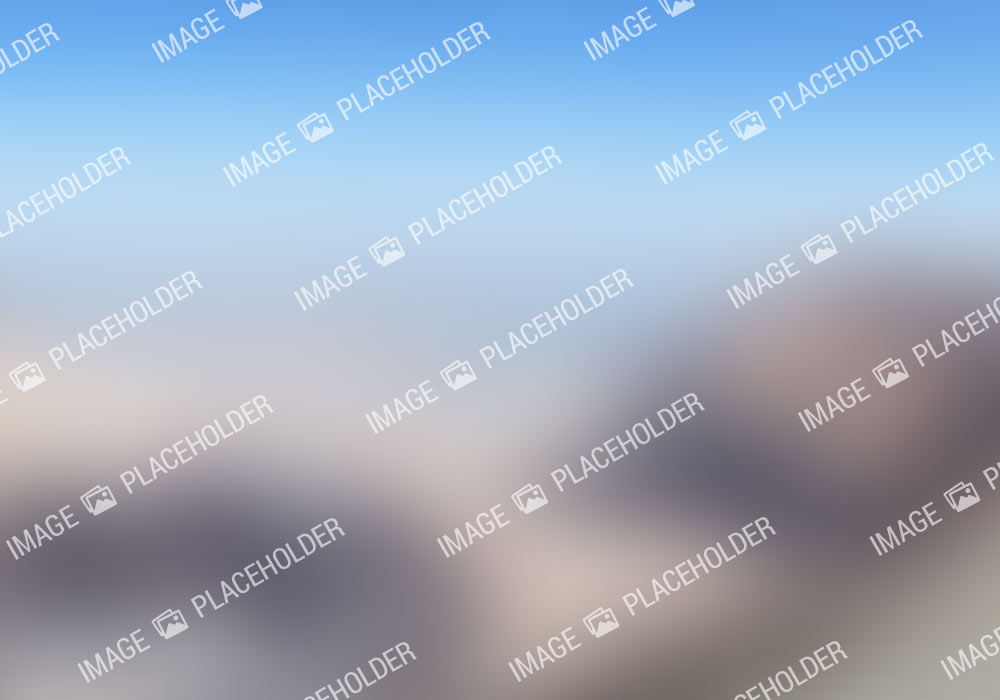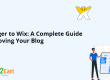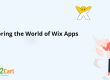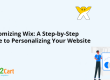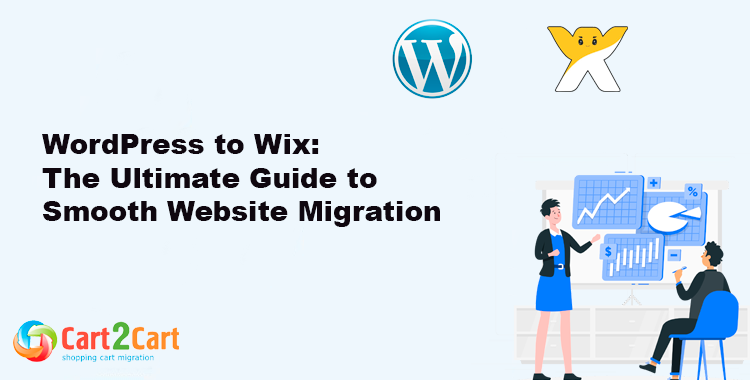 Switching from your current WordPress site to Wix can be an excellent choice if you're looking for an easier, more streamlined way to manage your website. While WordPress websites offer extensive customization, Wix provides a more user-friendly approach with its drag-and-drop editor. This guide will walk you through everything you need to know to ensure a seamless migration from WordPress websites to Wix.
Switching from your current WordPress site to Wix can be an excellent choice if you're looking for an easier, more streamlined way to manage your website. While WordPress websites offer extensive customization, Wix provides a more user-friendly approach with its drag-and-drop editor. This guide will walk you through everything you need to know to ensure a seamless migration from WordPress websites to Wix.
Why Move from WordPress to Wix?
Migrating from WordPress to Wix might sound like a big change, but there are compelling reasons to consider this move. Wix appeals to users who prioritize ease of use and a hands-on design experience, making it ideal for small businesses, bloggers, and creatives. Here are a few of the main reasons:- User-Friendly Interface: Wix’s drag-and-drop builder makes designing easy for beginners and advanced users alike.
- Built-In Features: Unlike WordPress, Wix includes various features (like SEO tools and hosting) without needing external plugins.
- All-in-One Solution: Wix handles hosting, security, and backups, simplifying site management.
Key Considerations Before Migrating from WordPress to Wix
Before starting the migration, there are a few essential points to consider:- Content Management: While WordPress supports plugins and custom content structures, Wix may have limitations in some complex designs.
- SEO: WordPress offers extensive SEO tools through plugins like Yoast SEO. While Wix has built-in SEO capabilities, they may be different from what you’re accustomed to.
- Cost: Wix plans are subscription-based, so consider long-term costs, which may differ from WordPress's more flexible hosting options.
Step-by-Step Guide to Migrating from WordPress to Wix
1. Plan Your Migration Strategy
Before you begin, take some time to list all the necessary features and content that your WordPress site currently has. Knowing these will help you decide what you need to migrate.2. Back Up Your WordPress Content
Export your WordPress website data to have a backup of everything, including posts, pages, images, and comments. This is crucial for protecting your content during migration.- Go to your WordPress Dashboard.
- Select Tools > Export.
- Choose All Content to download a .xml file of your website content.
3. Set Up Your Wix Site
- Log into Wix and start a new website.
- Select a template or start with a blank design.
- Customize your site using Wix’s editor, adding pages and features to replicate your WordPress site as closely as possible.
4. Manually Import Content
Unfortunately, Wix doesn’t support direct imports from WordPress, so manual migration is necessary:- Text and Media: Copy and paste content from WordPress posts and pages directly into Wix.
- Images: Download images from WordPress and upload them to your Wix media library.
- Blog Posts: Wix offers a Blog tool that you can use to create and categorize your posts.
5. Set Up SEO for Each Page
To avoid losing search engine rankings during the transition:- Add title tags, meta descriptions, and alt text for images on each page.
- Use Wix’s built-in SEO features to customize URLs and add 301 redirects for any URLs that might change.
6. Transfer Your Domain to Wix
To complete the migration, you’ll need to transfer your domain from WordPress to Wix.- Go to Wix's Domain Setup section.
- Follow the instructions to connect or transfer your domain.
- Update your DNS settings if necessary, or contact Wix support for assistance.
Comparison Table: WordPress vs. Wix
| Feature | WordPress | Wix |
| Ease of Use | Advanced customization, steeper learning curve | Drag-and-drop, beginner-friendly |
| Customization Options | Extensive with plugins, themes, and custom code | Limited to Wix’s ecosystem |
| Hosting and Security | Self-hosted, managed by third-party providers | Included in Wix subscription |
| SEO Tools | Plugins like Yoast provide robust SEO options | Built-in SEO tools |
| E-commerce Support | WooCommerce or plugins | Integrated e-commerce solutions |
| Cost | Varies depending on hosting, plugins | Monthly/annual subscription plans |
Challenges in Moving from WordPress to Wix
Switching from WordPress to Wix isn’t always straightforward. Here are a few challenges:- Limited Plugin Support: Wix doesn’t have the extensive plugin library that WordPress offers, so some specific functionalities may not be directly available.
- Custom Code: If your WordPress site has custom code, you may need to recreate certain elements using Wix’s tools, as custom coding is limited.
- SEO Adjustments: Although Wix offers good SEO tools, they may not be as comprehensive as WordPress plugins, so re-optimizing your site is crucial.
Tips for a Successful Migration
- Audit Your WordPress Site: Review your WordPress site before migration to identify essential elements, plugins, and customizations.
- Check for Broken Links: After migration, test all links to ensure they work properly.
- Optimize for Mobile: Wix sites are automatically mobile-responsive, but double-check that each page looks good on both desktop and mobile.
- Update Analytics and Tracking: If you use Google Analytics or Facebook Pixel, ensure they’re properly configured on your new Wix site.