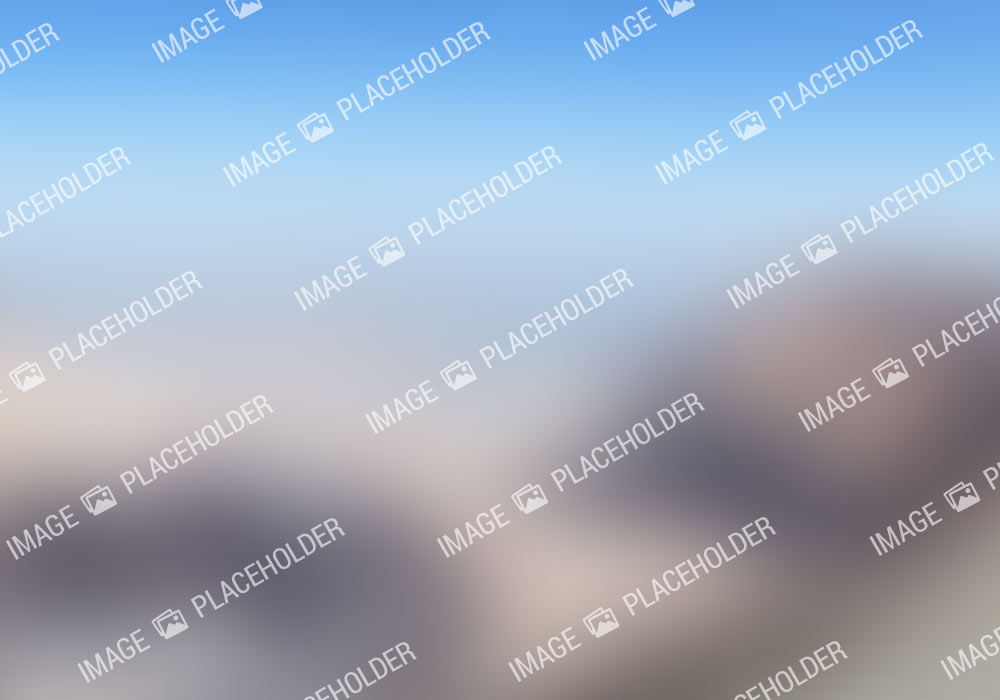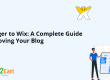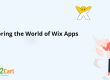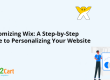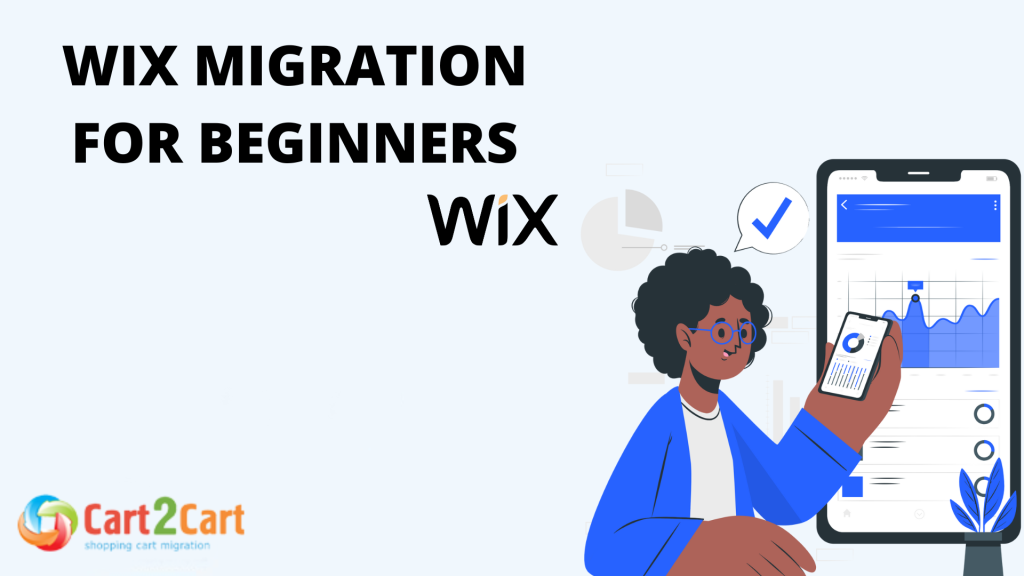
Migrating your website to Wix can seem daunting, especially if you're new to the platform. Wix is known for its user-friendly interface and robust features, making it a popular choice for individuals and businesses alike. This guide will walk you through everything you need to know about Wix migration for beginners, including steps, tips, and FAQs.
What is Wix Migration?
Wix migration involves transferring your existing website to the Wix platform. This process can include moving content, design elements, and functionality to take advantage of Wix’s tools and features. Whether you're moving from another website builder or a self-hosted platform, understanding the basics of Wix migration is crucial.
Benefits of Migrating to Wix
Migrating to Wix offers several benefits, including:
- Ease of Use: Wix’s drag-and-drop editor is intuitive, making it accessible even for beginners.
- Customizability: A wide range of templates and apps allows you to create a unique website tailored to your needs.
- Support and Security: Wix provides reliable customer support and built-in security features.
- Integrated Features: Wix offers integrated features like email marketing, SEO tools, and analytics.
- Regular Updates: Wix regularly updates its platform with new features and improvements.
Why Migrate to Wix?
Migrating to Wix is an excellent choice for many reasons. Here are some key motivations:
- Simplified Website Management: Wix makes it easy to manage your site without needing extensive technical knowledge.
- High-Quality Templates: Wix provides a vast library of professionally designed templates suitable for various industries.
- Cost-Effectiveness: Wix offers competitive pricing plans with various features included.
- Flexible Design Options: The platform supports both simple and complex website designs.
- Robust Customer Support: Wix’s support team is available to assist with any issues that arise.
Steps for Wix Migration for Beginners
1. Plan Your Migration
Planning is essential for a successful migration. Here's a step-by-step approach:
- Assess Your Current Website: Identify what content, design elements, and features you want to keep.
- Choose a Wix Plan: Select a plan that suits your needs, whether it’s for personal use or a business.
- Backup Your Content: Ensure you have backups of all your website data, including text, images, and videos.
- Create a Migration Timeline: Develop a timeline for each phase of the migration process to stay organized.
2. Set Up Your Wix Account
If you don’t already have a Wix account, you’ll need to create one. Follow these steps:
- Sign Up: Go to the Wix website and create an account by providing your email address and creating a password.
- Choose a Template: Browse through Wix’s templates and choose one that matches your desired look and feel.
- Customize Your Site: Use Wix’s drag-and-drop editor to start customizing your template. This step involves selecting colors, fonts, and layout options that fit your brand.
3. Migrate Content
Moving content to Wix involves several steps:
- Copy Text and Images: Manually copy text and images from your old site to Wix. Use Wix’s editor to paste content and upload images.
- Import Blog Posts: If you have a blog, use Wix’s blog import tool or manually copy your posts. Ensure that your blog posts are formatted correctly.
- Set Up Redirects: Ensure that URLs from your old site redirect to the new Wix URLs to avoid broken links. This helps maintain your search engine rankings.
4. Test Your Site
Before launching your new Wix site, it’s crucial to test everything thoroughly:
- Check Functionality: Test all links, forms, and interactive elements. Verify that all features work as expected.
- Verify Mobile Compatibility: Ensure your site looks good and functions well on mobile devices. Wix’s mobile editor can help you make necessary adjustments.
- Review SEO Settings: Set up SEO settings in Wix to maintain your search engine rankings. This includes meta titles, descriptions, and keyword optimization.
5. Launch and Monitor
Once you’re satisfied with your new site, it’s time to go live:
- Publish Your Site: Click the “Publish” button in Wix to make your site live. Review all settings and content one last time before publishing.
- Monitor Performance: Use Wix’s analytics tools to track your site’s performance and make adjustments as needed. Monitor traffic, user behavior, and conversion rates.
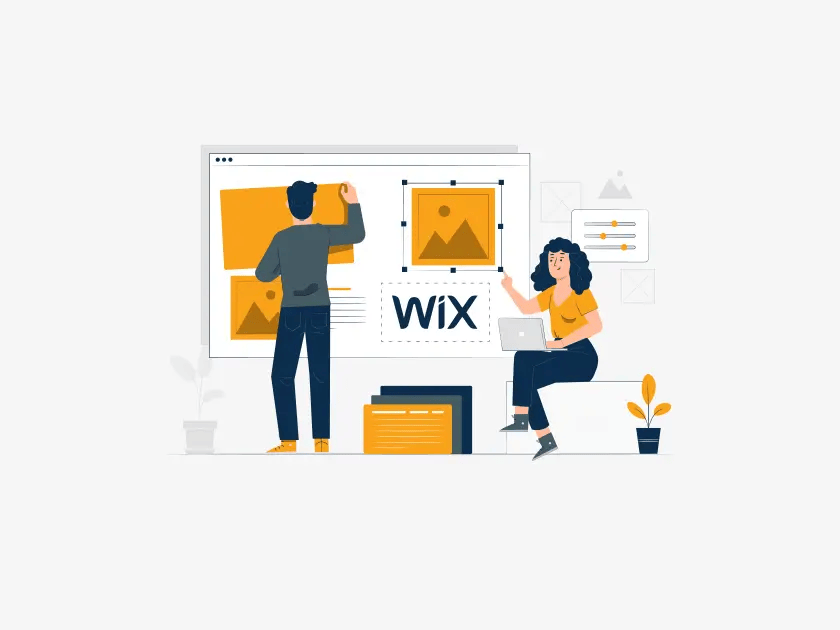
Wix Migration for Beginners: Key Tips
Here are some essential tips to ensure a smooth Wix migration:
- Plan Ahead: Thorough planning can save you time and effort during the migration process. Create a detailed checklist of tasks.
- Leverage Wix’s Tools: Utilize Wix’s built-in tools and features to streamline the migration. Explore Wix’s app marketplace for additional functionality.
- Test Extensively: Thorough testing will help you catch any issues before your site goes live. Check all elements on different devices and browsers.
- Optimize for SEO: Pay attention to SEO during the migration process to avoid losing search engine rankings. Update meta tags and ensure proper URL structure.
- Seek Professional Help if Needed: If the migration process seems overwhelming, consider hiring a professional web developer or a Wix expert to assist you.
Common Challenges and How to Overcome Them
Migrating to Wix can come with its own set of challenges. Here’s how to address some common issues:
Data Loss
Challenge: During migration, you may risk losing data such as content, images, or blog posts.
Solution: Always back up your current website before starting the migration. Test your Wix site thoroughly to ensure all data has been transferred accurately.
Design Discrepancies
Challenge: Your new Wix site may not look exactly like your old site due to differences in design elements.
Solution: Spend time customizing your Wix template to closely match your desired design. Use Wix’s extensive design options to achieve a similar look and feel.
Functionality Issues
Challenge: Some features from your old site may not have a direct counterpart in Wix.
Solution: Explore Wix’s app marketplace to find alternatives or consider custom solutions. Reach out to Wix support for guidance on specific functionalities.
Comparison Table: Wix vs. Other Website Builders
| Feature | Wix | WordPress | Squarespace |
| Ease of Use | Very User-Friendly | Moderate Learning Curve | User-Friendly |
| Customization | High (Drag-and-Drop) | High (Requires Coding) | Moderate |
| Templates | Extensive | Extensive | Limited |
| Support | 24/7 Support | Community & Paid Support | 24/7 Support |
| Security | Built-In | Requires Plugins | Built-In |
| E-commerce Features | Built-In | Requires Plugins | Built-In |
| Mobile Optimization | High | Depends on Theme | High |
Wix Migration for Beginners: Additional Resources
To further assist you with Wix migration, consider exploring the following resources:
- Wix Help Center: A comprehensive resource with articles, tutorials, and FAQs.
- Wix Community Forum: Connect with other Wix users and get advice from experienced web designers.
- Wix Blog: Stay updated with the latest news, tips, and best practices for using Wix.
- Online Courses: Look for online courses or webinars that cover Wix website design and migration.

FAQ
What is the best way to backup my current website?
To backup your current website, you can use tools provided by your existing website builder or manually save copies of your content and media files. Ensure you have a complete backup before starting the migration. If your current platform has an export feature, use it to save your site’s data in a format that can be easily imported to Wix.
Can I keep my current domain name with Wix?
Yes, you can keep your current domain name when migrating to Wix. You’ll need to update your domain’s DNS settings to point to your new Wix site. Wix provides detailed instructions on how to do this. If your domain is registered with another provider, you may need to log in to your domain registrar’s control panel to make these changes.
Will my SEO rankings be affected by migrating to Wix?
Migrating to Wix can impact your SEO rankings if not done correctly. Ensure you set up proper redirects, maintain your URL structure, and update your SEO settings in Wix to minimize any negative impact on your rankings. Regularly monitor your site’s performance and make adjustments as needed to optimize your SEO efforts.
By following this comprehensive guide on Wix migration for beginners, you’ll be well-equipped to transition your website smoothly and take full advantage of Wix’s features. Happy migrating!