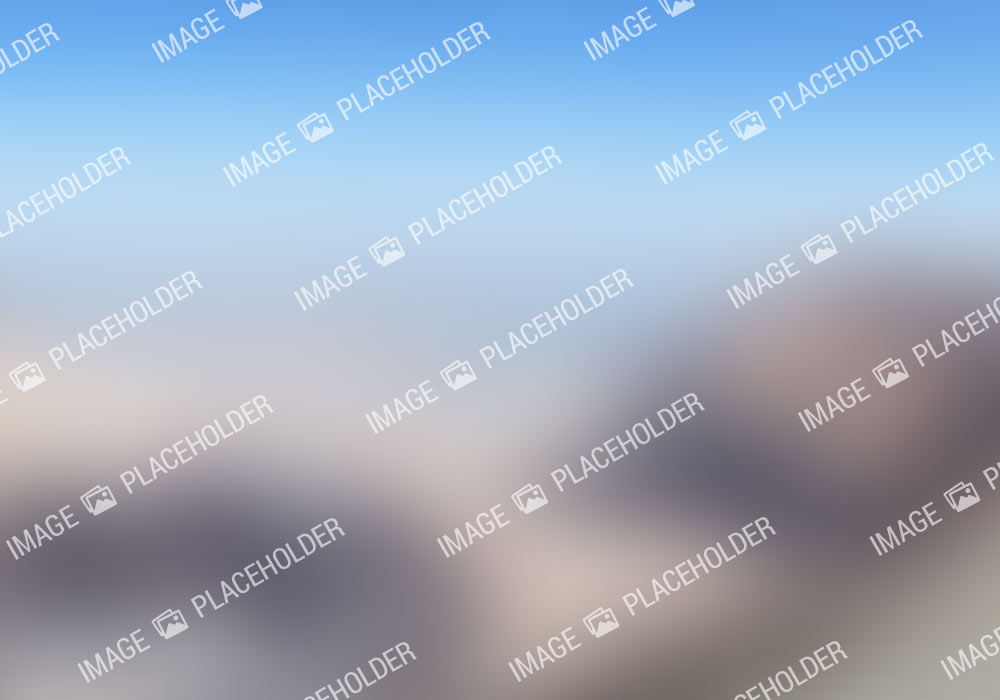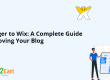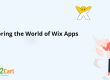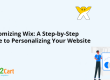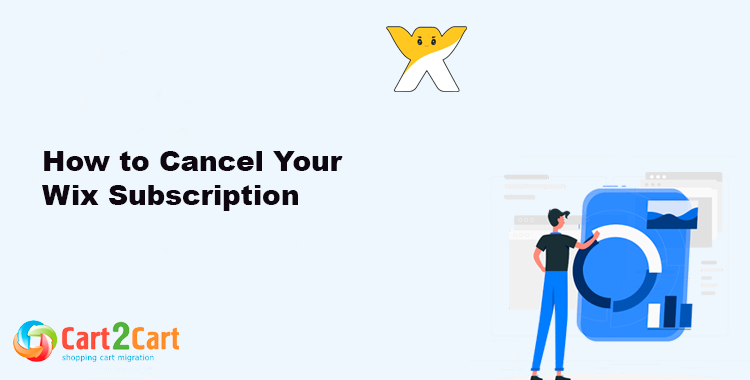 Wix offers a variety of premium subscriptions, from websites to eCommerce, helping users create and manage their online presence. While the platform provides flexibility, users may sometimes need to cancel their Wix subscription due to changing needs or business goals. This article explains how to cancel Wix subscription efficiently and outlines the key steps involved.
Wix offers a variety of premium subscriptions, from websites to eCommerce, helping users create and manage their online presence. While the platform provides flexibility, users may sometimes need to cancel their Wix subscription due to changing needs or business goals. This article explains how to cancel Wix subscription efficiently and outlines the key steps involved.
Understanding Wix Subscription Plans and Cancellation Policy
Before delving into the steps, it's essential to understand the various types of Wix subscriptions, the subscription period, and the platform's cancellation policy. Wix subscriptions generally fall into three categories: website plans, business & eCommerce plans, and specific add-on services. Each subscription period aligns with the plan's tier, offering different benefits. It's also worth noting that some users may have a free site status,Why Users Opt for Wix Cancel Subscription
People may need to cancel their Wix subscription for multiple reasons:- Budget adjustments: Reducing costs or reallocating funds.
- Service needs: Switching to a different platform.
- Project completion: No longer needing a live site.
- Upgrade or downgrade: Moving to a different plan or service level.
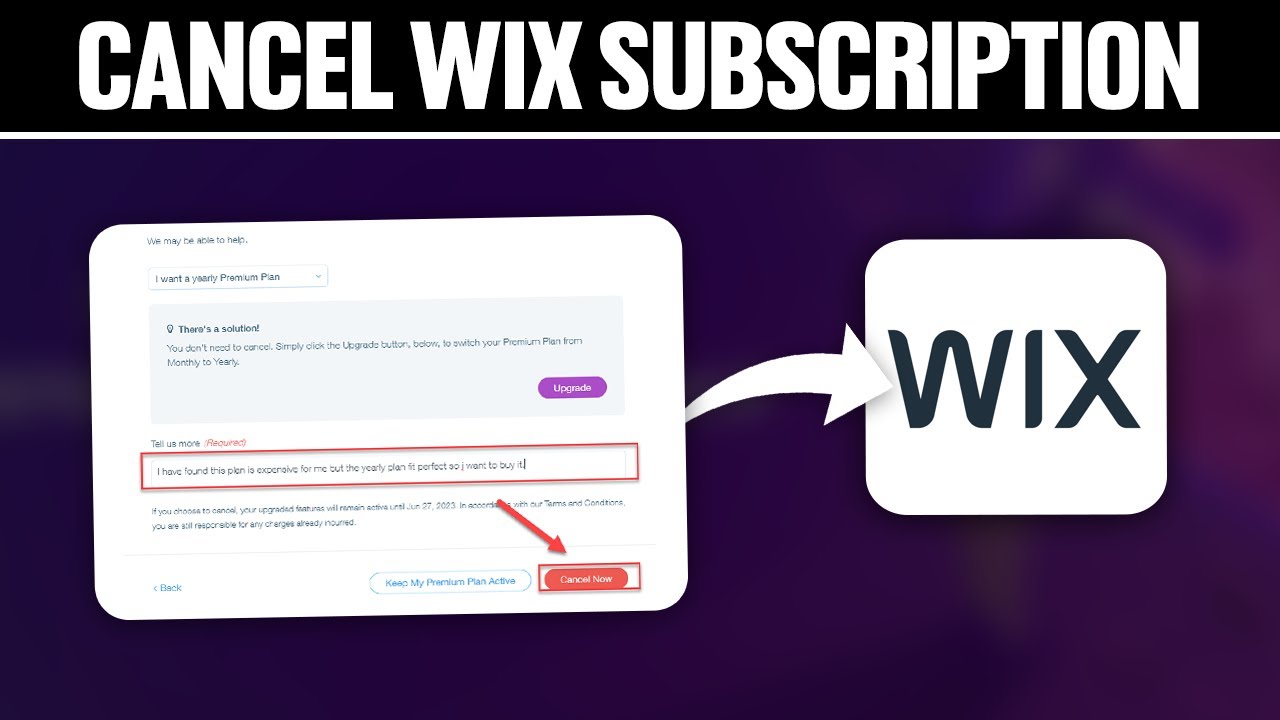
Steps to Wix Cancel Subscription
The process to cancel a Wix subscription is relatively straightforward and can be managed directly from the account settings. Below are the detailed steps to ensure a smooth cancellation.Step 1: Log in to Your Wix Account
To start, visit the Wix website and log in to your account. Make sure you’re using the correct login details, as only the account holder can manage subscriptions.Step 2: Go to Billing & Payments
Once logged in, navigate to Account Settings and click on Billing & Payments. This area allows you to view all active subscriptions associated with your Wix account.Step 3: Select the Subscription You Want to Cancel
Under Billing & Payments, you’ll see a list of all your active subscriptions. Identify the one you wish to cancel, whether it’s a website plan, eCommerce plan, or add-on service.Step 4: Choose "Cancel Subscription"
Next, select the Cancel Subscription option. Wix will prompt you to confirm the cancellation. Read through any on-screen information as Wix may offer alternative options, such as pausing the subscription instead.Step 5: Confirm Your Cancellation
To finalize the process, confirm your choice to cancel the subscription. Wix will usually send a confirmation email to verify that the cancellation has been processed. Be sure to check your inbox for this notification.Step 6: Check for Refund Eligibility
Depending on your subscription type and the date of cancellation, you might be eligible for a refund. Wix’s refund policy varies based on subscription type and duration, so it's wise to review the terms on their official site.Wix Cancel Subscription Policy: Key Details to Know
Wix’s policy offers users a 14-day trial period for most premium plans, allowing for a full refund if the subscription is canceled within this window. However, add-ons like domain purchases or specific app subscriptions may not be refundable. The following table provides a summary of the refund eligibility for various Wix services:| Service Type | Refund Policy |
| Website & Business Premium Plans | 14-day full refund period |
| Domain Purchases | Non-refundable |
| App Subscriptions | Refundable within 14 days, depending on the app provider |
| Other Add-ons | Non-refundable |
Common Issues When Canceling Wix Subscription
Though the steps for canceling a Wix subscription are straightforward, users sometimes encounter issues. Here are a few common problems and solutions:- Cannot find the cancel option: Double-check that you’re on the correct subscription page and logged in to the right account.
- No confirmation email received: Ensure that your email address is updated and check spam or junk folders.
- Charges after cancellation: If you continue to be billed, verify that the subscription has indeed been canceled. Contact Wix’s support team if necessary.
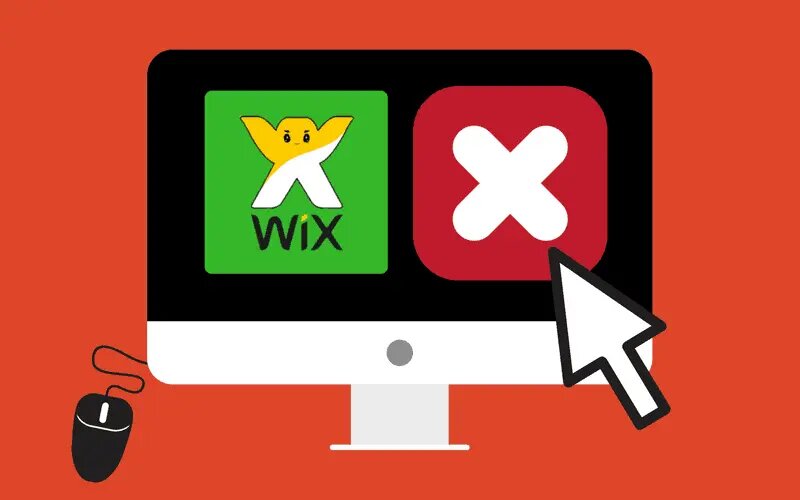
Alternatives to Wix Cancel Subscription
If you're not completely sure about canceling, Wix provides other options. Users may:- Pause a Subscription: Temporarily suspend billing while retaining the website and plan.
- Downgrade the Plan: Shift to a lower-tier plan if cost is a concern.
- Transfer the Site: If you're selling or transferring the website, you can transfer ownership rather than cancel the subscription.